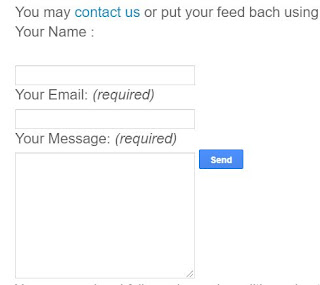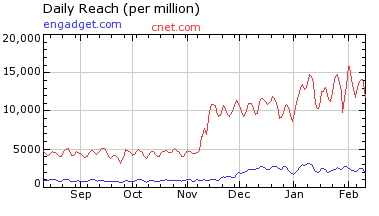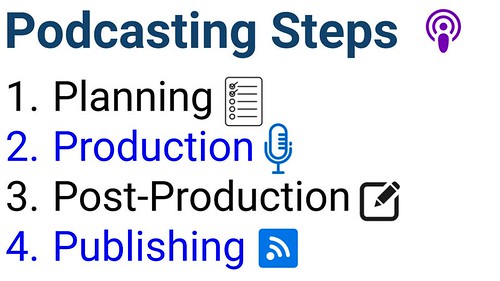How to Optimize Blog Post Titles Using H2 Tag Replacing H3 Tag
Headline tags start from H1 and go up to H6 in decreasing order of size. They play immense importance in your blog template optimization. Just as I earlier explained that a search engine robot reads your content just the way a human reads it. Headlines, bolded and highlighted texts draw attention. By default, all blogger templates are designed such that the H1 tag is given to Homepage Main Title, H2 is given to Blog Description or Header dates, and sidebar headers and H3 is assigned to post titles.
Whilst the fact is that your Post titles are the second most important part of your blog after the main title. Sidebar titles and Post descriptions are peanuts in comparison to your post titles.