In the context of Blogger, a "Redirect Error" typically refers to an issue where a URL redirection is not functioning as intended. Blogger is a platform provided by Google for creating and managing blogs, and it allows users to customize the URLs of their blog posts and pages. Sometimes, when you make changes to your blog's URL structure or try to set up redirects, you might encounter redirect errors. Here's a bit more detail on this:
How to Identify Redirect Error in Blogger?
URL Changes: If you decide to change the URL of a blog post or page after it has been published, Blogger provides an option to set up a redirect from the old URL to the new one. This is done to ensure that visitors who access the old URL are automatically redirected to the new URL, maintaining a seamless user experience.
Redirect Error Types in Blogger
Incorrect Redirects: If the redirection is not properly configured, users might encounter errors when trying to access the old or new URL. This could result in a "404 Not Found" error or a similar error message.
Infinite Redirect Loop: This occurs when a redirection setup unintentionally creates a loop, causing the page to redirect back and forth between URLs indefinitely.
How to Fix Redirect Errors in Blogger?
- Check Redirect Settings: Review your redirect settings in Blogger to ensure they are correctly configured. Make sure you've specified the old and new URLs accurately.
- Remove or Update Redirects: If you're encountering errors due to redirects, consider removing the redirect temporarily to see if the issue is resolved. You can then try re-adding the redirect with the correct settings.
- Clear Browser Cache: Sometimes, issues can arise due to cached data in your browser. Clear your browser cache and cookies, and try accessing the URLs again to see if the redirect error persists.
- Check for Typos: Double-check for any typos or errors in the URLs you've set for redirection. Even a small mistake can lead to redirection errors.
- Infinite Loop Fix: If you're experiencing an infinite redirect loop, you might need to access your Blogger settings through a different method, such as accessing the settings from a different browser or device. This will allow you to remove or adjust the redirect causing the loop.
- Contact Support: If you're unable to resolve the redirect error on your own, you can reach out to Blogger or Google support for assistance. They might be able to provide guidance or insights into the specific issue you're facing.
Remember that the specific steps to fix a redirect error might vary based on the cause of the issue. It's important to troubleshoot systematically and test different scenarios to identify and resolve the problem.
Permanent Fixing of Website Redirect Error
Fixing a website redirect error depends on the specific nature of the issue you're encountering. Redirect errors can be caused by a variety of factors, including misconfigured server settings, incorrect URL configurations, caching problems, and more. Here's a general approach to help you troubleshoot and fix the issue:
Identify the Type of Redirect Error:
Determine whether the redirect error is a 301 (permanent) or 302 (temporary) redirect. This information will guide your troubleshooting.
Check URL Configuration:
Ensure that the URLs in your website's links and redirects are correctly formatted. URLs should be case-sensitive, and make sure they don't have extra spaces or special characters.
Check Server Configuration:
Verify that your web server is correctly configured to handle redirects. If you're using Apache, check your .htaccess file for any misconfigured redirection rules. For Nginx, check the server block configurations.
Check CMS or Platform Settings:
If your website is built on a content management system (CMS) or platforms like WordPress, Joomla, or Drupal, check the settings related to permalinks or URLs. Sometimes, incorrect settings can cause redirection issues.
Clear Browser Cache:
Sometimes, browsers store cached redirects, which might cause issues when you're trying to fix them. Clear your browser cache and cookies, and try accessing the website again.
Use Browser Developer Tools:
Open your browser's developer tools (usually by pressing F12 or right-clicking and selecting "Inspect") and navigate to the Network tab. Look at the network requests and see if there are any unexpected redirects happening.
Check for JavaScript Redirects:
If your website uses JavaScript-based redirections, ensure that they are correctly implemented. Sometimes, JavaScript-based redirections can malfunction and cause issues.
Check Plugins and Extensions:
If you're using any plugins or extensions on your website, especially in CMS platforms, one of them might be causing the redirect issue. Disable plugins/extensions one by one to identify the culprit.
Inspect HTTP Headers:
Using online tools or browser extensions, inspect the HTTP headers your server is sending. Ensure that there are no conflicting or incorrect headers causing the redirection.
Review DNS Settings:
In some cases, incorrect DNS settings can lead to redirection issues. Double-check your domain's DNS settings to make sure they're correctly configured.
Server-Side Cache:
If your website uses server-side caching, try clearing the cache or temporarily disabling it to see if the issue is resolved.
Server Logs:
Check your server logs for any error messages or unusual behavior that could be causing the redirection problem. Logs can provide valuable insights into the root cause.
Test on Different Devices and Networks:
Sometimes, the redirection issue might be specific to a certain device or network. Test the website on different devices and networks to see if the issue persists.
Seek Professional Help:
If you've tried the above steps and still can't resolve the issue, consider reaching out to a web developer or your hosting provider for assistance. They might have experience dealing with specific issues related to your website's technology stack.
Remember, each website setup is unique, so the solution might vary based on your specific circumstances. It's important to carefully diagnose the issue and make changes in a controlled manner to avoid causing further problems.

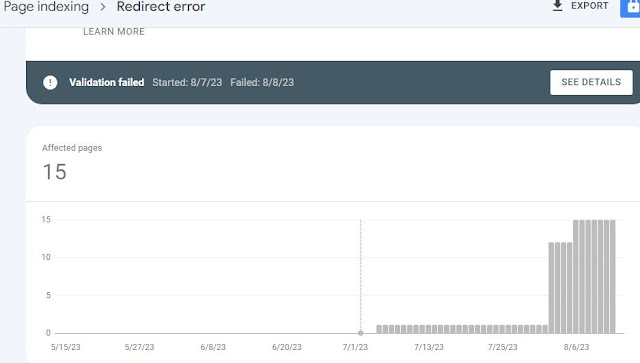
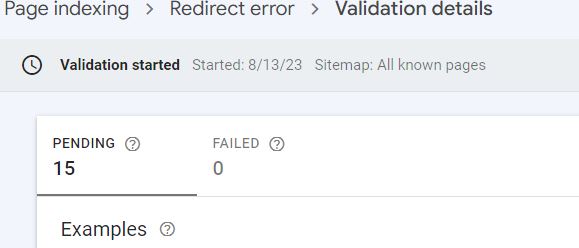



No comments:
Post a Comment
Thanks for visiting The Blog Eazy, Your valuable comments will reful us to write more and more. Keep touching to share your ideas.